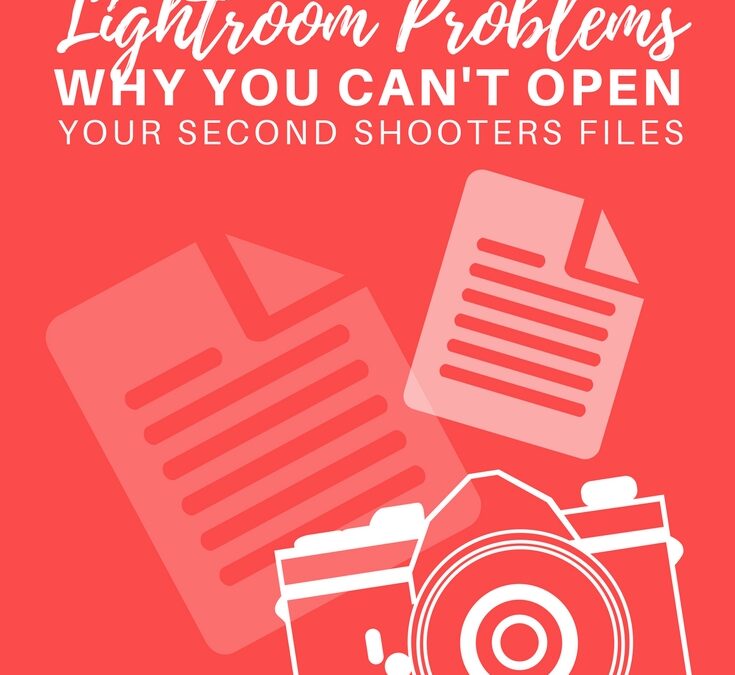Lightroom Not Opening Raw Files?
Having problems with Lightroom not opening raw files? Whether they’re CR2 files, NEF files, or some other unsupported file type, there’s a simple solution in most cases.
We’re Nikon photographers! Occasionally we work with Canon photographers as second shooters. This past weekend we worked with a photographer who used one of the latest Canon cameras. As soon as we came home to import the images into Adobe Lightroom, the images weren’t registering with the software. We couldn’t see previews, and the images couldn’t import.
When we tried to open a preview of any of the files, this is the error message we got.
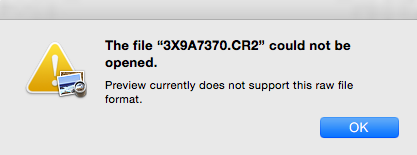
When we tried to import the images into Lightroom, this was the preview we saw –
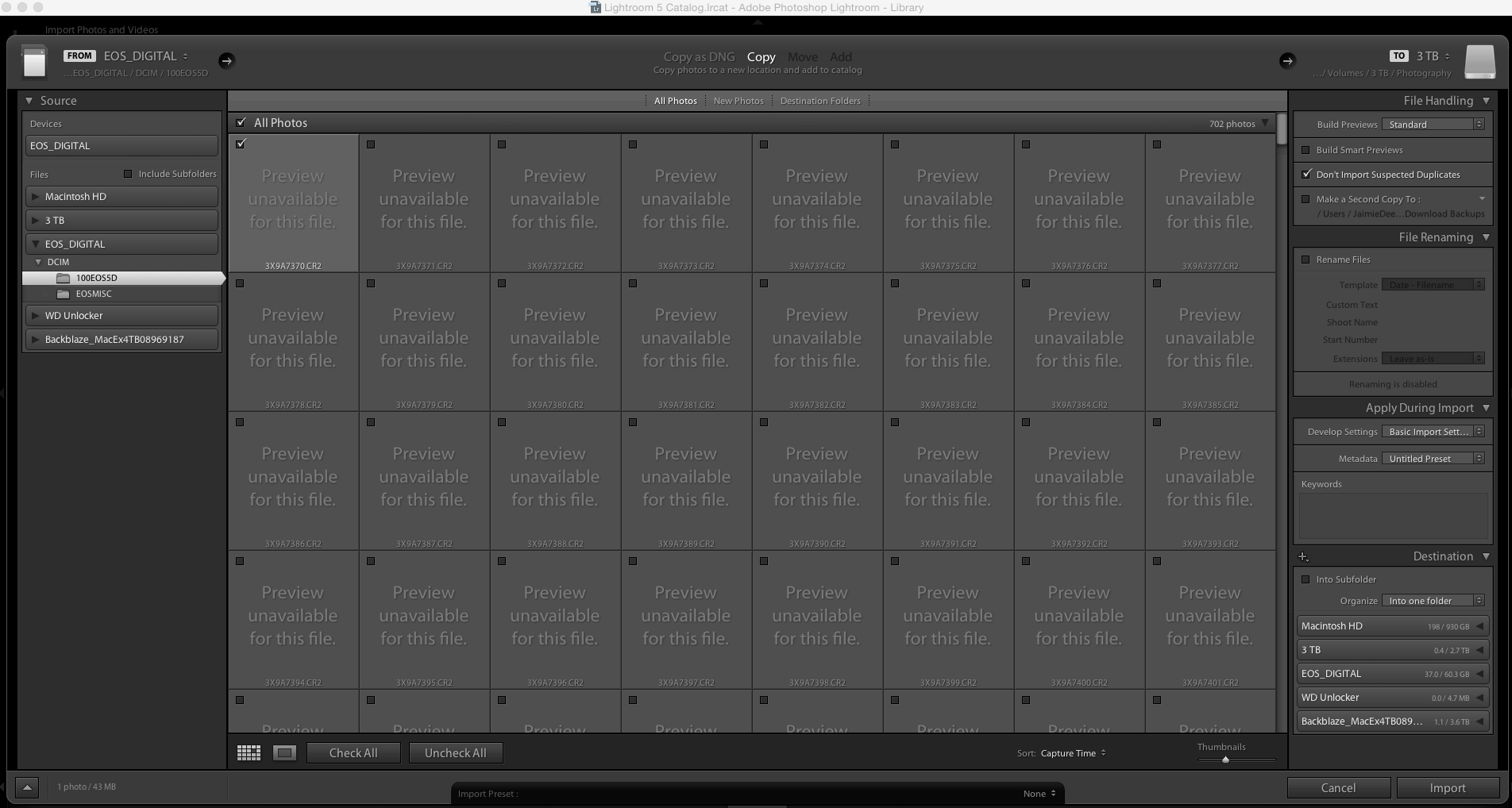
At first, we tried to import the files anyway, and saw this error message after –
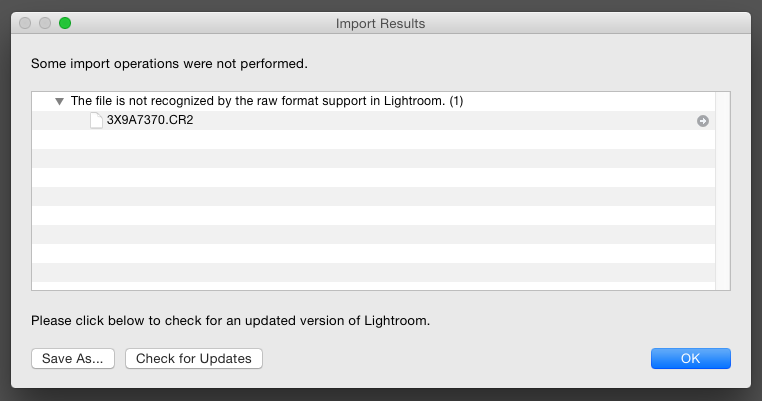
Our next logical step was to check for updates. So we did.
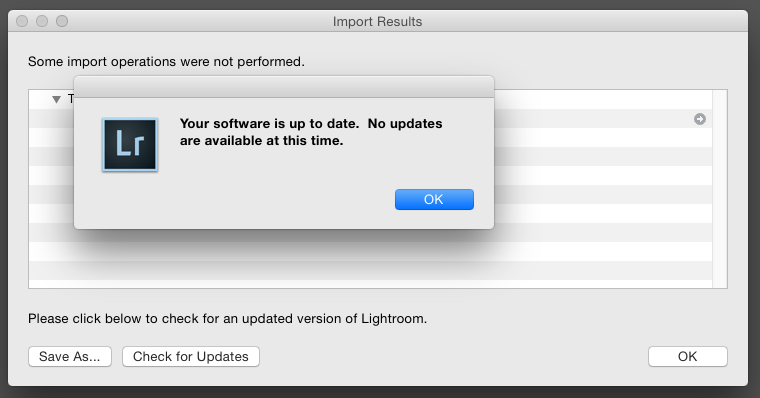
Low and behold, our (desktop) version of Lightroom was current….. Puzzled, we did a quick internet search and found the solution!
The Solution
Step 1: Check your current version of Adobe Camera Raw. From the “Lightroom” Menu, select “About Adobe Photoshop Lightroom XXX”.
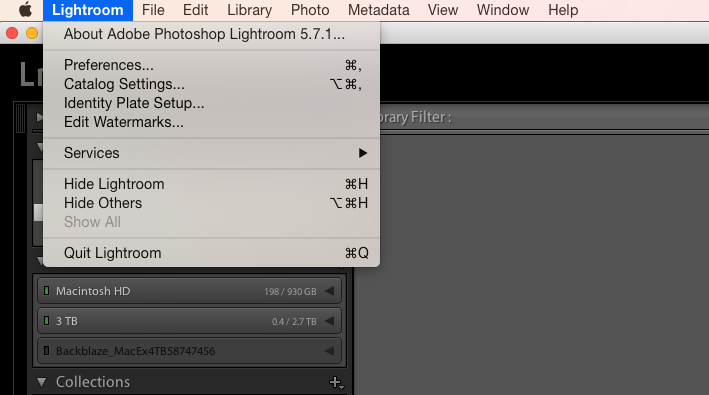
It should bring up the version of your Adobe Lightroom as well as your version of Adobe Camera raw.
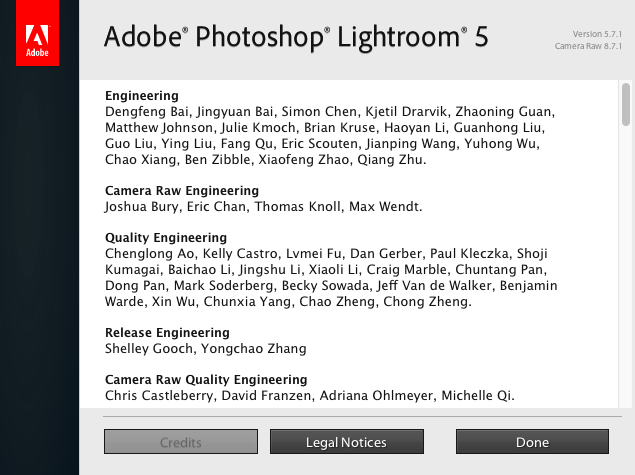
In the upper right hand corner, we can see we have Camera Raw 8.7.1.
Step 2: Visit Adobe’s Camera Raw Installer website & follow the instructions. It will have you download the newest version for Adobe Camera Raw & install it.
Once you download the zip file, it will walk you through the on screen instructions.

TIP: If you have any problems with this step (we ran into a compatibility issue with our current version of our Mac operating software), try updating your operating system first, and then run through the Install Camera Raw steps. If you update your operating system like we did, but you STILL have a compatibility issue, you can try installing an older version of Adobe Camera Raw. At the time of this writing the current version of Adobe Camera Raw is version 10.3. When you’re on the download page (link above), you can scroll down further to see the previous version to download and install & then run through the Install Camera Raw prompts.
Step 3: Open Lightroom! If all of the updates are compatible, you should now be able to open your raw files. Ta daaaaaa.
TIP: If you still can’t view or edit your
lightroom not opening raw files
lightroom not opening cr2 files
lightroom cannot import cr2
lightroom cannot import nef